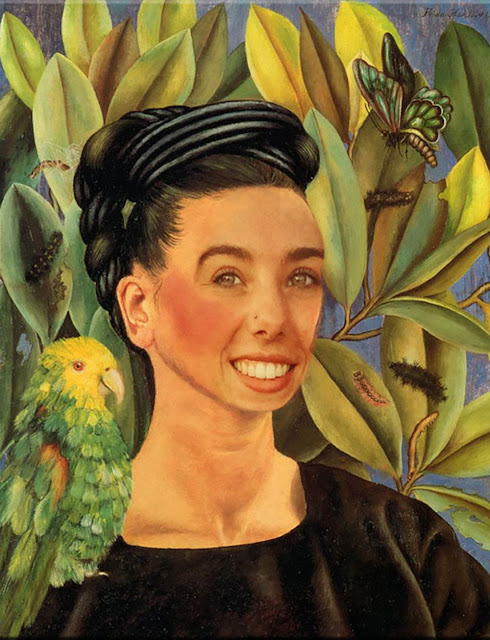This was our last project in Adobe Illustrator, tying together all of the tools we have utilized thus far, especially the pen and gradient tools, along with the eyedropper, text, move, and a few others. The assignment was to recreate a vector poster, working in small sections to recreate as much detail as possible. I had to work with the specific order of layers to make everything fit together without the white background showing through the final image. Using the eyedropper to get the exact colors from the poster I recreated, I pieced everything together, making the final image a duplicate of the poster itself while excluding some of the smaller details in the piece. My focus was the face and head rather than the body, wanting to make the hairs and ears look accurately duplicated to show that I can properly use the pen tool. My last step was to use the text tool, picking out fonts as close to those used on the original as possible in order to put the title up top.